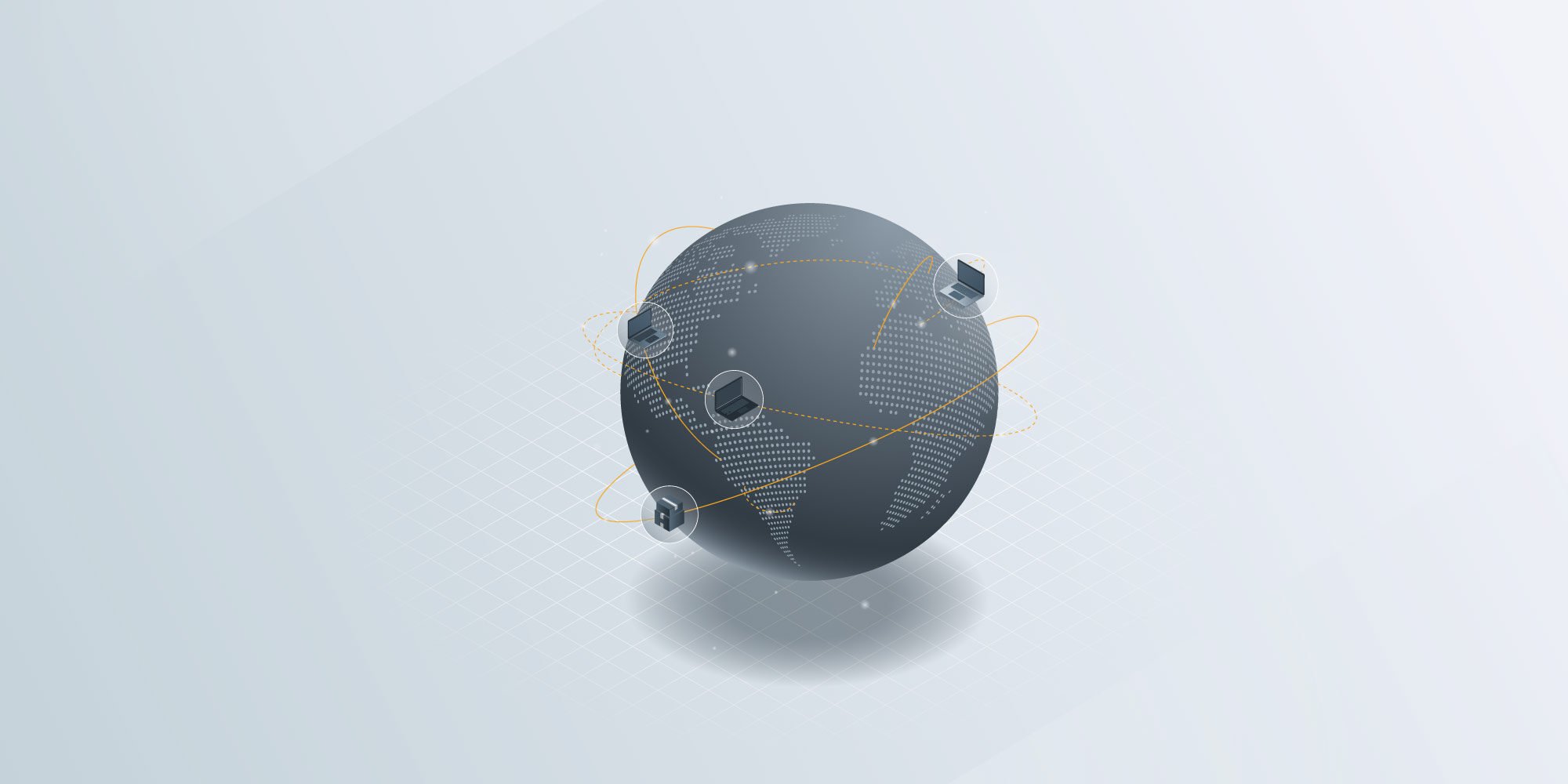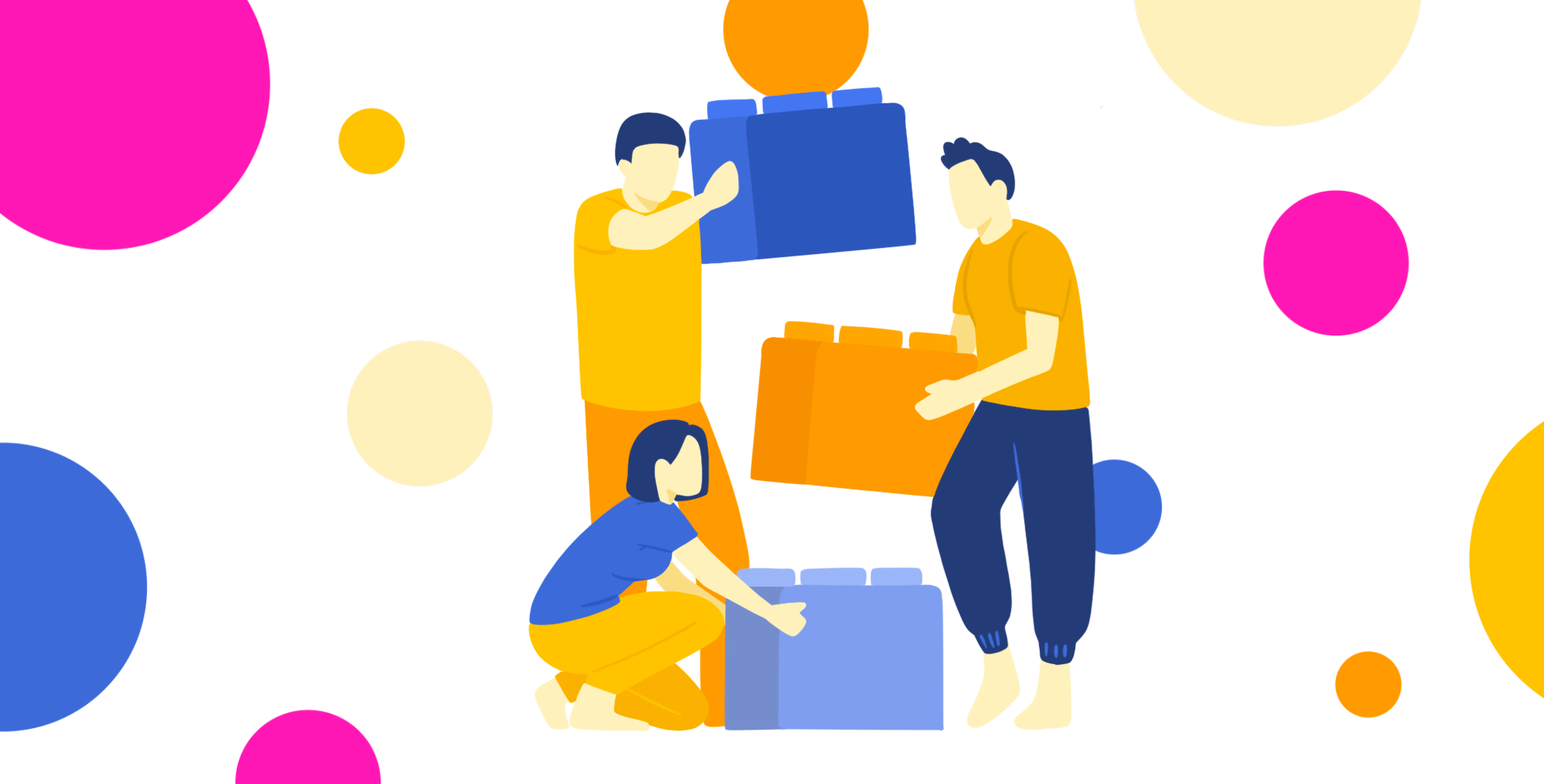Set Up Laptops for Remote Employees: A Strategic Framework
 GroWrk Team
GroWrk Team
As distributed work becomes the norm, properly setting up laptops for remote employees can mean the difference between seamless operations and potential data breaches. Picture new hires receiving pre-configured laptops ready to use from day one, with IT teams having complete visibility and control, no matter where the employee devices are located.
With cybercrime rising and new technologies enabling increasingly sophisticated attacks, an incomplete or improper setup of remote devices exposes your organization to serious risks. Every unprotected laptop is a possible entry point, leaving sensitive data and assets vulnerable to unauthorized access.
According to Norton, there are over 2,200 cyberattacks per day, equating to 800,000 people being hacked yearly. Additionally, DDoS attacks will grow to around $10.5 trillion annually by 2025.
The best way to reduce risk is to be in control of the devices that you and your employees use.
In this article, we’ll discuss laptop management and provide practical tips on how to set up laptops for remote employees. If you are looking for a laptop management service for your remote team, take a look at GroWrk’s pricing.
Should you set up laptops for employees manually or remotely?
Whether you provide the equipment or allow employees to use their own resources, your responsibility is to protect work laptops for virtual teams, as your company's loss is their loss. As any IT professional knows, you can pre-configure laptops from an office and then ship them out to employees or have them come and pick them up.
This, however, takes much more time to do, and you also have to worry about shipping fees and where to store the devices. As more companies become distributed, the costs of maintaining an office space just for storage are no longer economical. But you don't want IT managers storing laptops in their apartments either.
The more modern version involves purchasing laptops from an IT asset management platform, configuring and securing them remotely using MDM software, and deploying them with zero-touch.
This software contains details such as laptop specifications, ownership, and usage history, which can streamline maintenance, facilitate quick replacements, and contribute to overall asset accountability within the remote work environment.

How to set up laptops for employees remotely
Remember that employees will use these laptops to access sensitive company information. To safeguard your data and maintain confidentiality, it’s essential to implement restrictions and controls on each device. Follow these step-by-step instructions to securely set up laptops for remote use:

Step 1. Choose the best operating system and laptop model for remote teams
Picking the right system and model is key to making sure employees can work effectively and securely. Most companies choose between two main operating systems:
-
Windows: Offers flexibility and works with many business tools. It can be customized for a variety needs.
-
macOS: Known for strong security and ease of use. It’s great for companies focused on data protection and Apple product integration.
When choosing laptops, focus on reliable and durable models that can handle demanding workloads. This ensures your employees can work smoothly without frequent issues.
Step 2. Organize and track company devices with laptop management software
Once you've decided on what equipment your employees will be using, upload all your inventory into laptop management software. This tool helps keep track of all your company’s laptops, showing you where they are and who is using them.
First, you’ll need to add each device to your company's system by giving it a name, user, and other details like serial number and condition. This makes it easier to manage and secure your devices. You can use management tools, spreadsheets, or a platform that provides easy laptop inventory management.
If you don't have a management platform, protect the laptop by limiting access so that employees can’t install risky software. This reduces the chance of security problems and ensures the laptop is only used for work.
With a platform like GroWrk, you can leverage other smart features, such as real-time updates on product status, automated reporting, notifications for equipment refresh, or one-click device retrievals.
Step 3. Set up secure employee profiles for remote access
Each employee has a specific role within the company, uses different tools, and has different access levels. Therefore, creating an individual profile for each employee helps secure the device and tailor it to their work needs.
Start by setting up a strong password and consider adding extra security options like fingerprint login. This makes sure only the employee has access and limits what they can change on the laptop. Each profile should assign the appropriate level of administrative rights—full access should only be granted to those in roles that require it to minimize the risk of unauthorized changes to the system.
Link these profiles to your company’s IT asset management system so your IT team can easily manage updates and security from anywhere. This will give you visibility of the device throughout its lifecycle so you can continue to safeguard it from threats while optimizing its performance.
Step 4. Automate laptop updates to maintain security and productivity
Ensuring that all laptops have the latest updates is a critical component of secure laptop setups, especially when setting up laptops for employees who may be working from various locations. Regular updates help prevent data leaks by fixing security gaps and strengthening the overall protection of your devices.
Begin this process by setting up an automatic update system that installs necessary software fixes and updates from a distance. This setup ensures that all laptops receive the updates they need without manual intervention, keeping the systems secure and working smoothly without disrupting employees' workflow. It is especially important to update operating systems, security tools, and any programs that handle sensitive information.
Lastly, set up a process for reviewing and approving updates before they’re installed. This step is important to ensure the updates do not interfere with existing company software and policies. By staying on top of updates, you protect your business from the risks that outdated software can bring, keeping your data and your clients' information safe.
Step 5. Install essential software for remote work success
Properly setting up computer equipment for new employees includes installing all the needed software that enables them to perform their job duties effectively. This step is vital not only for the smooth operation of the laptop setup but also for protecting important business data handled by these applications.
Start by identifying the standard software needed for each role within your organization. This might include productivity software, programs specific to your industry, security tools, and communication platforms. For each new laptop, ensure that this software is installed and set up correctly. Consider creating a user account with the necessary permissions to install and manage these applications, which will make future updates or changes easier.
It’s also important to provide new employees with training on how to use these applications effectively. Training should cover not only the basic functions but also tips for keeping their devices secure and handling sensitive information. By giving your employees the knowledge and tools they need from the start, you improve their ability to work productively and safely within your organization.
6. Set up security features like two-factor authentication
Two-factor authentication should be enabled on all your accounts to provide an extra layer of security. Enabling this feature will prevent hackers from accessing your files even if they are able to get access to the password.
Remote employers should set up a VPN to secure the system and reduce the risk of hacks. Choose a remote employee VPN that works well without affecting speed. Some VPN networks offer good protection but at a cost. You need to check multiple options before picking one that fits your remote worker needs and company size.
For added security, ensure that a password screensaver is added so that nobody else can log in to the system. It would help if you also considered using a password-protected screensaver to protect your device even when the user isn't there to keep an eye on it.

Step 7. Encrypt data and enable backup for long-term security
Hard drives (HDDs) should be encrypted so hackers cannot access your data. Most operating systems (like BitLocker for Windows) come with built-in encryption, but you can also use third-party tools.
Have a backup plan so you don't lose important files. Mac users can use the Time Machine feature for local backups. On Windows, you may need third-party tools since the built-in backup feature may not be reliable. You could also consider backup options with cloud services like Google Drive or Dropbox. Although many companies have their own backup plans, all data backups should be encrypted in case they are stolen or compromised.
Companies should also enable a location-finding service. This lets the device manager or user know where the laptop is and helps monitor it. It can also help recover the device if it gets stolen or lost. However, some people have concerns that these apps could track the user. Before deciding, it’s important to discuss this with your team and consider their input.
Step 8. Add extra security measures for remote employees
It’s always a good idea to go the extra mile to protect privacy by adding a privacy screen to your equipment. Believe it or not, “shoulder surfing” (when someone looks over your shoulder to see your screen) is quite common. This is especially important if remote workers often work in public places like cafes, parks, or other shared spaces. Privacy screens limit viewing angles so others can’t see what’s on the screen.
Adding a webcam cover also helps prevent anyone from invading a worker’s privacy. Hackers sometimes use remote access tools to spy on people without them knowing. The easiest way to prevent this is to use a physical cover.
For added security, make sure to use a password-protected screensaver so that no one else can access the system. This feature keeps the device safe even when the user isn’t there to watch over it.
Step 9. Create a company laptop policy for remote work compliance
The importance of a company laptop policy cannot be overstated. It covers everything from protecting laptop inventory to guidelines on data sharing.
Create a policy that benefits both the company and the end-user. Remote workers should find it practical, not overly strict.
It should answer all questions a user may have about the laptop, including whether they can use it for personal tasks, install third-party apps, connect hardware like a USB drive, and take the laptop with them for work or personal devices.

Setting Up Remote Workstations
Creating an efficient and secure remote workstation involves more than just providing a laptop. Both physical and digital workspaces need to be configured to ensure optimal productivity and data security. Here are some essential tips:
-
Choose the Right Operating System: Select an operating system that is secure, reliable, and compatible with your business needs. Whether it’s Windows for its flexibility or macOS for its robust security, the right choice can enhance productivity.
-
Set Up Laptop Hardware: Ensure that the laptop hardware meets the ergonomic needs of your remote employees. This includes adjusting the laptop tilt and ensuring the screen is at eye level to prevent strain.
-
Install Necessary Software: Equip the laptops with all the necessary software and applications required for your employees to perform their job duties effectively. This includes productivity tools, industry-specific programs, and communication platforms.
-
Configure Network Devices: Set up network devices like routers and firewalls to ensure secure and reliable connectivity. This step is crucial for maintaining a stable and secure work environment.
-
Enable Security Features: Activate security features such as firewalls and antivirus software to protect the laptops from cyber threats. These measures are essential for safeguarding sensitive business data.
By carefully configuring both physical and digital workspaces, you can provide your remote employees with the tools and resources they need to work efficiently and securely.
Troubleshooting and Maintenance
Maintaining the functionality and security of remote employees’ laptops is essential for minimizing downtime and protecting business data. Here are some strategies for effective troubleshooting and maintenance:
-
Identify Common Issues: Be aware of common problems such as connectivity issues, software glitches, and hardware malfunctions. Knowing what to look for can speed up the troubleshooting process.
-
Develop a Troubleshooting Process: Create a standardized troubleshooting process to quickly resolve issues. This should include steps for diagnosing problems, applying fixes, and escalating issues when necessary.
-
Perform Regular Maintenance: Schedule regular maintenance tasks like software updates, disk cleanups, and hardware checks. These activities help ensure the longevity and optimal performance of the devices.
-
Use Remote Monitoring Tools: Implement remote monitoring tools to keep an eye on the health and performance of employee laptops. These tools can alert you to potential issues before they become major problems.
-
Provide Employee Training: Educate your employees on basic troubleshooting and maintenance tasks. Empowering them to handle minor issues can reduce downtime and improve overall productivity.
By implementing these troubleshooting and maintenance practices, you can ensure that your remote employees remain productive and that your business data stays secure.
How to set up computer equipment for other employees using the GroWrk dashboard
Instead of sourcing laptops from various suppliers, use a platform like GroWrk to set up a distributed working environment for your employees.
GroWrk streamlines laptop deployment for your workforce, regardless of location. All you have to do is upload your current inventory, and you are ready to start managing their entire lifecyle. Procure devices in 150+ countries, GroWrk handles all the logistics, ensuring prompt delivery of pre-configured laptops. Our zero touch deployment of MDM software ensures secure access to files and applications for your entire workforce. When an employee leaves, GroWrk retrieves and stores the device until reassignment, notifying you when it's ready.
Wrapping up
Enhancing cybersecurity should be at the forefront of all companies' work policies. Setting up laptops for employees working remotely is crucial to safeguard company information.
The above steps should guide any cybersecurity enthusiast looking to set up laptops for remote employees.
Ready to streamline your IT equipment management? Schedule a demo with GroWrk today and see how our comprehensive platform can empower your distributed teams in over 150 countries
Setting up laptops for remote employees: FAQ
Is it legal to monitor devices used by remote workers?
It's legal to monitor your staff while they work from home. Almost all types of employee surveillance are entirely legal, as there is very little data protection for employee privacy.
Although some states in the US, like Delaware and Connecticut, require employers to provide written notice.
Am I allowed to use my work computer for personal tasks?
Although this largely depends on the company's remote work policy, employees cannot use their work computers for personal tasks.
Work computers are usually connected to the company's private networks, so using your company laptop for personal tasks is not recommended. In most cases, it's smarter and safer to only use it just for business-related tasks.
Can I demand my employer to cover internet costs?
No. There are no laws for employers to cover expenses incurred while working at home. However, some state laws in the US require reimbursement for necessary job expenses such as internet costs.
Some companies also offer this as a perk to their employees, so research state laws where you live and make the right decision for yourself.