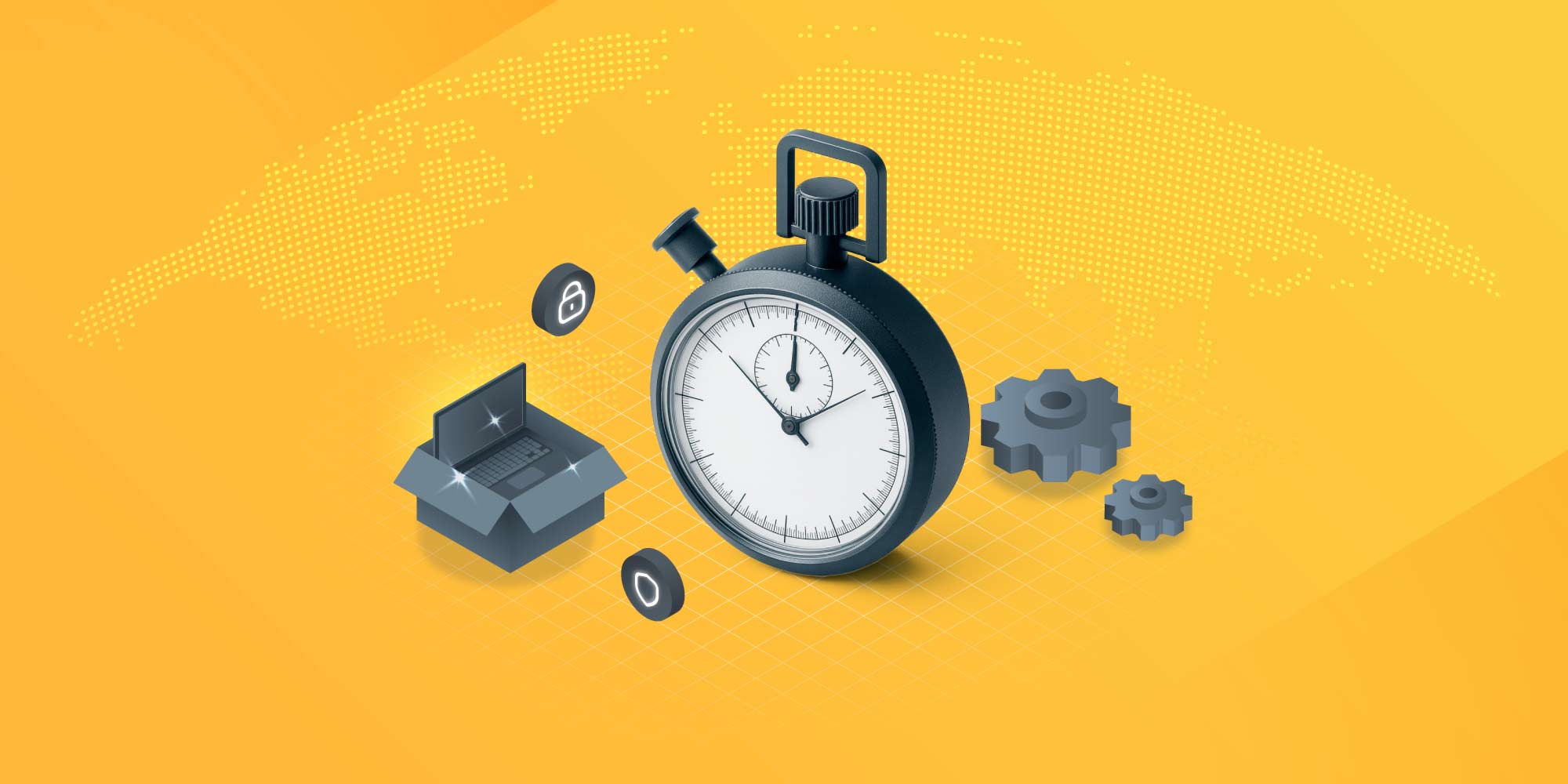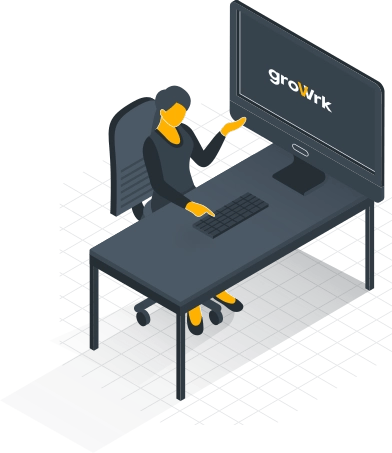Managing IT budgets with ease: GroWrk’s Stripe-integrated billing
Managing IT budgets and expenses is often time-consuming, but GroWrk’s Stripe-integrated billing feature changes that. Designed to help IT teams pay on the go, it provides real-time visibility into invoices and intuitive payment management so your team can efficiently align finances with organizational goals.
Before getting started, ensure your GroWrk account has the necessary billing or administrator permissions. With these steps in place, you’re ready to see how effortless managing IT expenses can be with GroWrk.
Integrate your Stripe account with GroWrk
Integrating Stripe into GroWrk’s platform means you can rely on a globally trusted platform for seamless transaction handling and advanced payment capabilities to easily track spending.
Some of the key benefits of this integration include:
- In-platform payments: Pay your invoices directly from the GroWrk platform in seconds using your Stripe account.
- Real-time visibility: Get automatic updates on payments, refunds, or missed charges. Help your finance team stay informed and minimize errors.
- Security and compliance: Powered by Stripe’s PCI-compliant infrastructure, GroWrk ensures payment data is encrypted and handled securely.

Getting started with Stripe-integrated billing
This section explains how to access, configure, and set up key billing features in GroWrk to streamline your financial workflows.
How to access the billing section
To find the billing section, log in to GroWrk, navigate to your Company Profile, and click Billing. Admin and Viewer roles can view this tab by default. However, Managers will need specific permissions to access detailed invoices. Adjust role permissions as needed so the right team members have access.

Managing invoices in Growrk
To access your invoice history, go to Invoice History under the Billing tab. Here, you’ll find a detailed table with the following columns:
- Invoice ID: Links directly to the full invoice in Stripe.
- Date: Indicates the invoice issue date.
- Order ID: Links to the associated order in Growrk (if applicable).
- Details: Provides context about the invoice.
- Status: Displays whether the invoice is paid, pending, or canceled.
- Total: Shows the total amount billed.
Clicking an Invoice ID takes you to Stripe for detailed viewing, while selecting an Order ID directs you to the corresponding order page in GroWrk. This centralized approach simplifies invoice tracking and management.

Optimize your billing with GroWrk
Growrk’s Stripe-integrated billing system empowers your organization with real-time invoice visibility and secure payment processing. By leveraging Stripe’s PCI-compliant infrastructure, you can reduce errors, enhance efficiency, and equip your team to confidently manage IT budgets.
As we continue to evolve our billing features, you can look forward to flexible payment options, advanced reporting tools, and seamless integrations to meet the growing demands of your business. Stay ahead of financial challenges and focus on what matters most—running efficient and effective IT operations.
If you’d like to see how GroWrk’s billing can provide visibility into your organization’s IT spending, book a demo. Our product specialists can show you how GroWrk saves time, reduces costs, and delivers a smooth billing experience for your entire team.